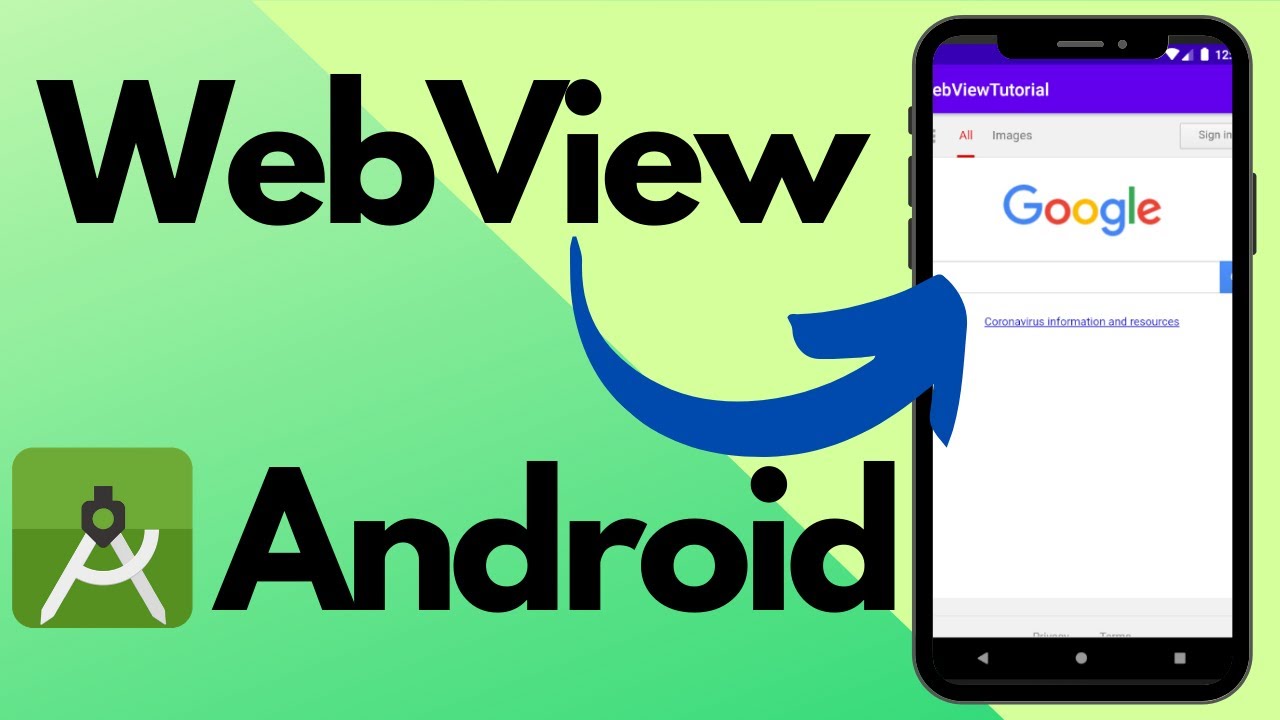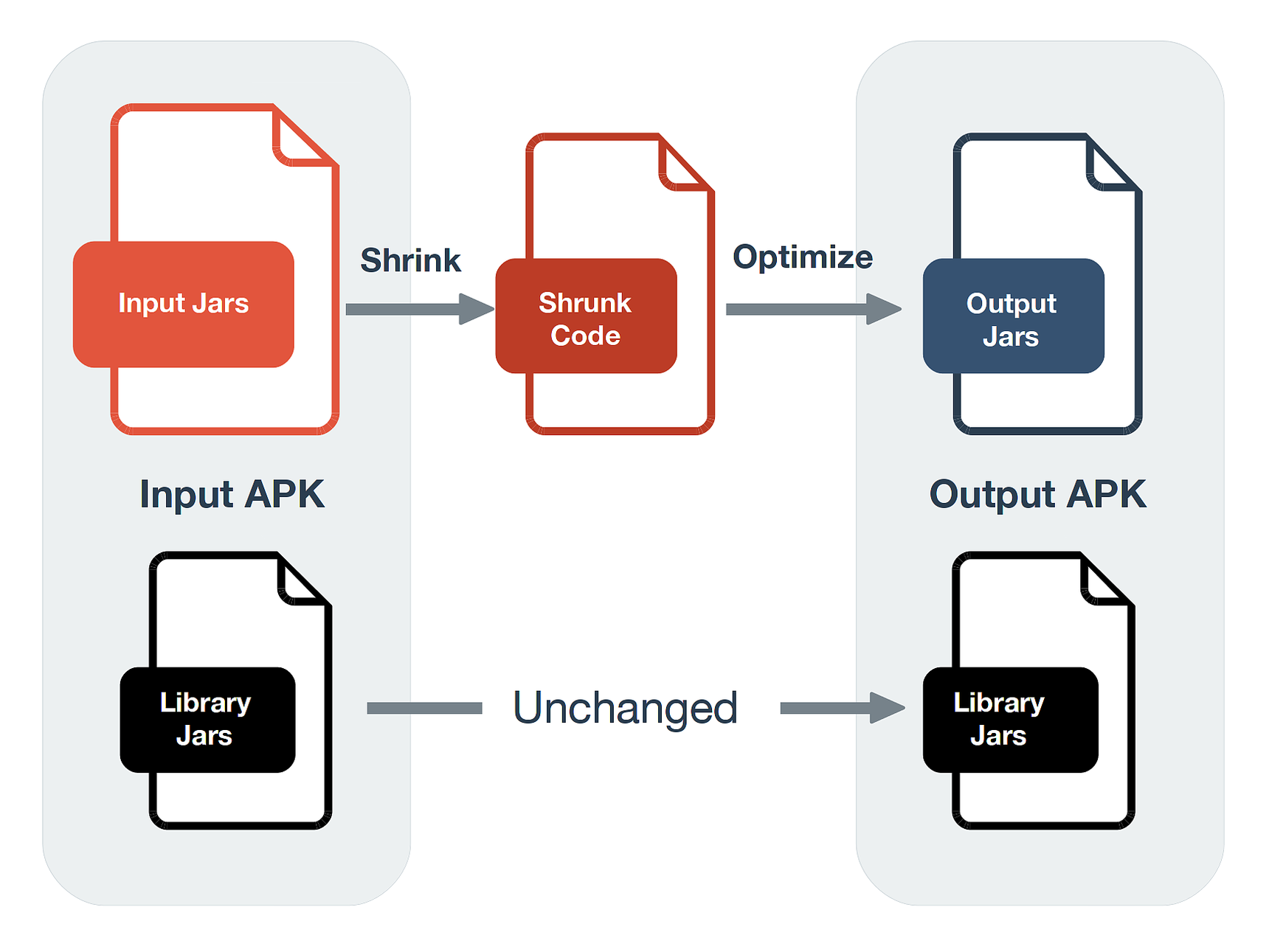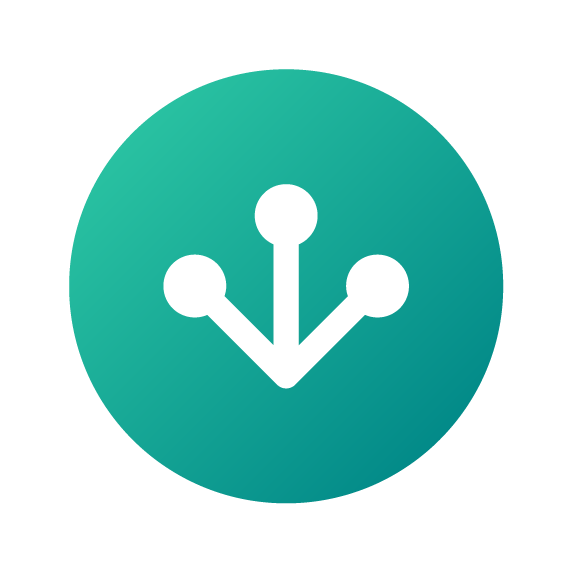is defining screen density on gradle.build can reduce build time ?
Setting screen density in an Android project’s “build.gradle” file usually has no direct impact on build time.
Screen density refers to the resources used in your Android app and affects how your app runs on different devices with different screen densities.
This is not configured at build time.
To clarify, when you set screen density in the ‘build.gradle’ file, you typically specify different versions of the drawable resource for different screen densities.
For example:
gradle
android {
// ...
splits {
density {
enable true
exclude "ldpi", "xxxhdpi"
compatibleScreens 'small', 'normal', 'large', 'xlarge'
}
}
}
This configuration is more about generating APKs with different drawables for different screen densities and is not directly related to build times.
To improve your Android project build time, you may want to consider other strategies such as:
-
Caching: Utilize Gradle’s built-in caching mechanisms to avoid redundant work in subsequent builds.
-
Parallel Builds: Configure Gradle to perform parallel builds, allowing it to build multiple modules concurrently.
-
Incremental Builds: Enable incremental builds to only rebuild the parts of the project that have changed.
-
Dependency Analysis: Use tools like the Gradle build scans or build dashboard to analyze dependencies and understand which dependencies are impacting build times.
-
Profile Your Build: Use tools like the Gradle profiler or Android Studio’s built-in profiler to identify bottlenecks in your build process.
Remember that screen density configurations are important for the runtime behavior of your app on different devices, but they aren’t the primary factor influencing build times.